What is Parametric GraphIt?
This activity allows the user to plot ordered pairs and parametric equations on the same coordinate plane. The applet is similar to GraphIt except you have to input the parametric representation of a function instead of the regular function.
Parametric equations are a way to represent functions and other graphs by using separate equations for each coordinate. This is done to give a direction, or orientation, to a theoretical object traveling along the curve. Instead of there being a function where y depends on x, there are two equations x(t) and y(t) which both depend on t. The variable t is called the parameter and the two equations for x and y are called the parametric equations. The points on the graph have coordinates (x(t), y(t)) for some range of t.
Parametric equations have the ability to present graphs that wouldn't pass the
vertical line test for functions. Functions can easily be represented by parametric equations but not all sets of
parametric equations can be represented by functions. The following is the graph of y=.5x^3
represented by the parametric equations x(t)=t and y(t)=.5t^3.
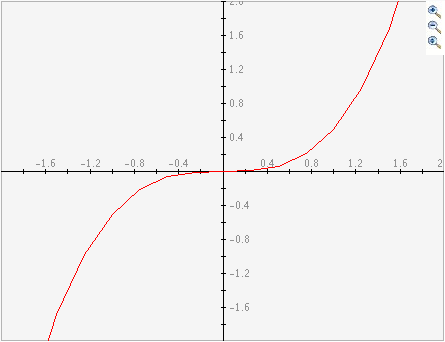
To represent a function with its parametric equations, simply set x(t)=t and y(t)= the original function.
The following is a graph of the parametric equations x(t)=sin(t) and y(t)=.5t^2. This cannot be
represented as a function because it fails the
vertical line test.
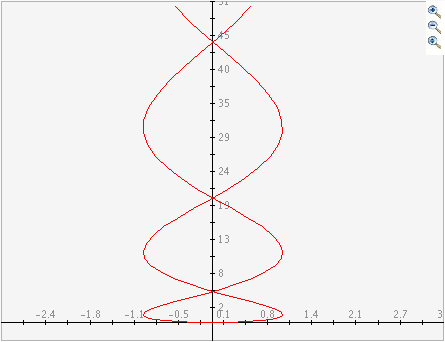
How Do I Use This Activity?
This activity allows the user to plot ordered pairs and parametric equations on the same coordinate plane.
Controls and Output
-
The area at the top of the screen is where the plot is displayed.
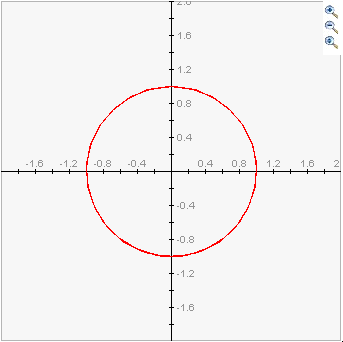
-
The
Equation area is for entering equations for x and y. To graph parametric equations, type the
equation for x and y in the text boxes next to
x= and
y= respectively. Make sure the equations are a function of t since parametric equations are
graphed with respect to time. You may graph up to four equations on the same plot. Enter
one formula per line, as shown.
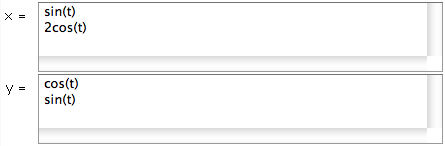
-
Basic functions and their compositions can be typed as follows:
Function Symbol Examples (including combinations of functions) addition + t + 3 t plus three subtraction - 5 - t five minus t multiplication * (t - 2)*t t times t minus two division / 3/t three divided by t power ^ t^3 - 1 t to the power of three minus one power ** t**3 - 1 t to the power of three minus one (pi) pi sin(pi*t) sin of (pi) times t square root sqrt(...) sqrt(t-1) square root of t minus one nth root
(see * below)
t^(1/n) t^(1/3) cube root of t absolute value abs(...) abs(3 - t) absolute value of three minus t e to the power of t exp(...) exp(t) e to the power of t sine sin(...) sin(t**2) sine of t squared cosine cos(...) cos(5 - t) cosine of five minus t tangent tan(...) tan(t) tangent t arcsine asin(...) 2*asin(t) two times arcsine t arccosine acos(...) acos(t) arccosine t arctangent atan(...) atan(t) arctangent of t hyperbolic sine sinh(...) sinh(1 - t) hyperbolic sine of one minus t hyperbolic cosine cosh(...) cosh(10/t) hyperbolic cosine of ten divided by t hyperbolic tangent tanh(...) tanh(t) hyperbolic tangent of t natural logarithm ln(...) ln(t) natural logarithm of t base 10 logarithm log(...) log(t + 5) base ten logarithm of t plus five
-
The
Data area is for entering data points. Data points should be in the form (x,y). Parentheses
around the data point are optional. A tab or a space can separate the x and the y though
no space is needed. A space or a carriage return is required to separate the data points
from one another. After you input the coordinates, you must press the
Plot/Update button to graph them.
-
If you have trouble copying data from the applet and pasting it into an Excel spreadsheet,
please see our
Excel Copy/Paste Help.
-
You can plot a total of four pairs of equations at once. You can also plot a total of
twelve data sets at once. Separate each function with a comma or by starting a new line.
Separate data sets by typing
newgraph on a line by itself in the
Data window. If you want to specify your own colors for the graphs you can replace
newgraph with the following keywords:
bluegraph, redgraph, greengraph, blackgraph, graygraph, magentagraph, browngraph,
orangegraph, purplegraph, crimsongraph, darkbluegraph.
-
You can choose from two
plot types.
Connected draws a line from one point to the next.
Scattered just draws the points as dots on the graph. These options do not affect the way equations
are graphed.
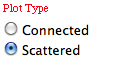
-
Since parametric equations are functions of time, you can adjust the starting and ending
time as well as the interval. To do this, adjust the values in
t Minimum, t Maximum, and
t Interval.
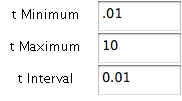
-
Click
Set Window to determine how the coordinate plane will appear on your screen. A new window will open
that allows you to change the settings.
X min and
X max are the minimum and maximum x-values displayed on the graph. Similarly,
Y min and
Y max are the minimum and maximum y-values.
X scale and
Y scale are the distances between vertical and horizontal gridlines. If you choose
Choose Scale Automatically, a reasonable scale will be chosen for you, otherwise you can uncheck the box and select
your own scale. If at anytime you want to restore the default window, click on the
Get Defaults button. Click
Set to make the changes to the window parameters take effect.

-
You can choose what you see on the graph. You can select to show all functions, all data,
and/or the grid lines by checking the appropriate box or radio button in the
Show box.
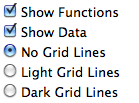
-
The applet can also tell you the location of any click. Just click the mouse anywhere on
the graph that you want to know the coordinates of and the coordinates will appear in the
Mouse Position box.
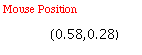
-
Zoom/Pan buttons: In the upper right corner of the graph, there are three buttons with pictures of
magnifyng glasses. From top to bottom these buttons represent zoom in, zoom out, and pan,
respectively.
-
To zoom in, click the top button to depress, then click and drag over the area of the
graph for which you wish to zoom to. Note that after clicking and dragging over the
selected area, the zoom in button is automatically released.
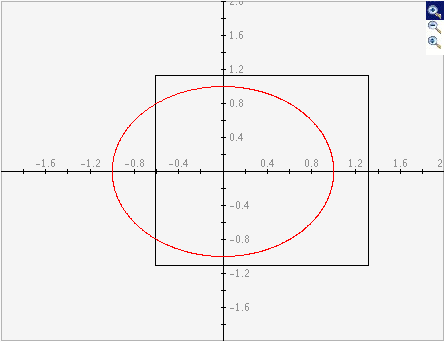
-
To zoom out, simply click the middle button. The graph will automatically zoom out by
doubling the min and max values of the axes.
-
To use the pan feature, click the bottom magnifying glass button to depress it. Click
and drag over the graph and the graph will pan around according to the movement of the
mouse. Upon releasing the mouse, the pan button is released.
-
Checking the
Auto Scale check box gives the smallest window possible so that all of the data points still fit
on the coordinate plane. Note that there must be data for this feature to work.
-
To zoom in, click the top button to depress, then click and drag over the area of the
graph for which you wish to zoom to. Note that after clicking and dragging over the
selected area, the zoom in button is automatically released.
-
To view a table of values corresponding to the graphed function, click the
Show Tabular Data button.
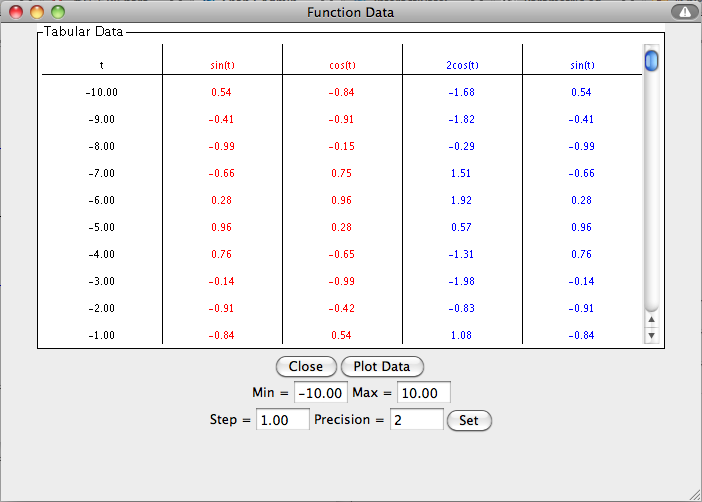
-
The t values in the table increment equally and then give the corresponding x(t) and y(t)
values for each equation plotted. You can change these data values by entering a new
minimum t value, new maximum t value, and step size. If you enter a step that does not
divide evenly into the range, the table will stop at the greatest multiple of the step
that is less than the maximum. The precision field allows you to adjust the number of
decimal points displayed.
-
When the
Plot Data button within the
Show Tabular Data window is pressed, the data listed in the
Tabular Data window is plotted on the graph of the main screen.
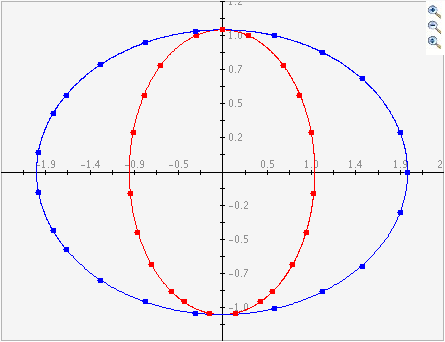
Description
This activity allows the user to graph sets of parametric equations and plot data points in the same window. The activity is similar to Graphit except the inputs are parametric equations of the variable t.
Place in Mathematics Curriculum
This activity can be used to:
- Introduce students to parametric equations
- Practice graphing skills
- Illustrate the relationship between functions and parametric equations
- Evaluate algebraic expressions
- Determine whether or not a given graph shows a function
Standards Addressed
Grades 8-12
-
Calculus
- 6.0 Students find the derivatives of parametrically defined functions and use implicit differentiation in a wide variety of problems in physics, chemistry, economics, and so forth.
-
Mathematical Analysis
- 7.0 Students demonstrate an understanding of functions and equations defined parametrically and can graph them.
Pre-Calculus
-
Knowledge and Skills
- 5. The student uses conic sections, their properties, and parametric representations, as well as tools and technology, to model physical situations.
Secondary
-
AP Calculus
- APC.08 The student will apply the derivative to solve problems. This will include analysis of curves and the ideas of concavity and monotonicity; optimization involving global and local extrema; modeling of rates of change and related rates; use of implicit differentiation to find the derivative of an inverse function; interpretation of the derivative as a rate of change in applied contexts, including velocity, speed, and acceleration; and, differentiation of nonlogarithmic functions, using the technique of logarithmic differentiation. * * AP Calculus BC will also apply the derivative to solve problems. This will include analysis of planar curves given in parametric form, polar form, and vector form, including velocity and acceleration vectors; numerical solution of differential equations, using Euler's method; l'Hopital's Rule to test the convergence of improper integrals and series; and, geometric interpretation of differential equations via slope fields and the relationship between slope fields and the solution curves for the differential equations.
- APC.09 The student will apply formulas to find derivatives. This will include derivatives of algebraic, trigonometric, exponential, logarithmic, and inverse trigonometric functions; derivations of sums, products, quotients, inverses, and composites (chain rule) of elementary functions; derivatives of implicitly defined functions; and, higher order derivatives of algebraic, trigonometric, exponential, and logarithmic, functions. * * AP Calculus BC will also include finding derivatives of parametric, polar, and vector functions.
- APC.15 The student will use integration techniques and appropriate integrals to model physical, biological, and economic situations. The emphasis will be on using the integral of a rate of change to give accumulated change or on using the method of setting up an approximating Riemann sum and representing its limit as a definite integral. Specific applications will include the area of a region; the volume of a solid with known cross-section; the average value of a function; and, the distance traveled by a particle along a line. * * AP Calculus BC will include finding the area of a region (including a region bounded by polar curves) and finding the length of a curve (including a curve given in parametric form).
-
Mathematical Analysis
- MA.12 The student will use parametric equations to model and solve application problems. Graphing utilities will be used to develop an understanding of the graph of parametric equations.
Be Prepared to
- Define parameter and parametric equation
- Discuss and demonstrate the vertical line test
- Evaluate compositions of functions
- Explain direction and orientation