What is Stopwatch?
This activity allows the user to run a stopwatch on the computer screen. The stopwatch can either count from zero up or count down from a time specified by the user. While the stop watch is running, the user can press the record button to have the computer enter the current time in a list. The list can be used as a tool to collect data for experiments.
How Do I Use This Activity?
This activity allows the user to count up or down, in seconds, from a given starting point. The user may also record specific times during the count down/up.
Controls and Output
-
The user may set the time to be counted by changing the time in the top input box, and
clicking the
Set Time button, both shown below.
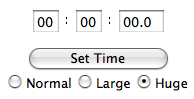
-
Prior to starting the count, the user may choose whether the clock counts up or down for
the given time by clicking the up or down button, shown below.

- To start or stop the stopwatch, the user can click and release the Stop or Reset button. The Start button becomes the Stop button after the clock has been initiated. Note that the clock will start or stop when the button is released, not when it is first clicked.
-
At any time during the count, the
Record button will keep the time at which it was pressed and released during the count in the
data box below. The data box may be cleared with the
Clear Times button. The buttons are shown below.

- Stopwatch has an audible alarm that sounds when the clock counts down to zero.
- The buzzer is a second alarm that can be set by users to sound at a specific time or time intervals.
-
You can enter a time in the input boxes and use the drop down list to select how the
buzzer operates, either
Sound Once or
Sound at Intervals. Controls for the buzzer are shown below.
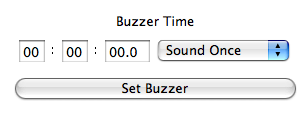
- If Sound Once is selected the buzzer will sound when the timer counts to the specified time. (i.e. if the buzzer is set for 1 minute an audible alarm will sound when the time on the stopwatch reaches 1 minute.)
- If Sound at Intervals is selected the buzzer will sound at intervals of the desired time. (i.e. if the buzzer is set for 1 minute an audible alarm will sound 1 minute after the stopwatch has been started and continue to sound at one minute intervals until the timer reaches zero or the clock is stopped.)
- Once the user is satisfied with the buzzer time and options simply click the Set Buzzer button. This will disable the buzzer controls and change the Set Buzzer button to Buzzer On, Click to Modify.
- When Buzzer On, Click to Modify is clicked the buzzer controls are enabled and the time can be modified.
Description
This activity allows the user to run a stopwatch on the computer screen. The stopwatch can either count from 0 up, or count down from a time specified by the user. While the stop watch is running, the user can press the record button to have the computer enter the current time in a list. The list can be used as a tool to collect data for experiments. This activity would work well in groups of 5-10 for 10-15 minutes if you use the exploration questions. It is meant to be used with other activites or resources.
Place in Mathematics Curriculum
This activity can be used to:
- Facilitate measurement of time in a wide variety of experiments.
Textbooks Aligned
Grade Six
-
Data About Us
- Investigation Two: Types of Data
Book 1
-
Gulliver's Worlds
- Lesson 6: Glum-gluffs and Mum-gluffs
- Lesson 8: Seeing Through Lilliputian Eyes
-
What Does the Data Say?
- Lesson 3: TV Shows
- Lesson 6: Across the Ages
Book 3
-
Looking Behind the Numbers
- Lesson 5: Comparing Sizes
-
Mathematics of Motion
- Lesson 1: Moving, Measuring, and Representing
- Lesson 2: Going the Distance
- Lesson 5: Walk This Way
- Lesson 7: A Graphing Matter
- Lesson 10: How Fast? How Far? How Long?
- Lesson 11: The Race Is On!
Grade 8
-
Insights into Data
- Understanding Graphs
- Gathering Data
- Representation of Data
Grade 5
-
Picturing Numbers
- Describing Data
- Using Data for Arguments
Grade 6
-
Dealing With Data
- Mean, Median, Mode and Range
Grade 7
-
Statistics and the Environment
- Collecting Data
- Mean, Median, Mode and Range
- Graphs and Tables
Be Prepared to
- Prevent students from using the timer for any purposes other than the intended activity.