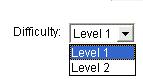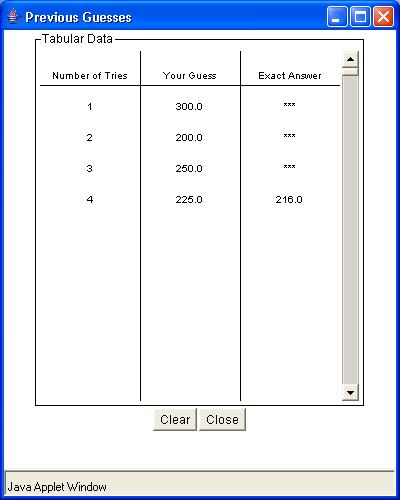What is Estimator?
This activity allows the user to develop their estimation skills in 1 and 2 dimensions as well as estimating the number of individual objects.
Estimation skills are crucial in day to day life. Being able to estimate well can help in reading maps, making economical purchases, determining how much tip to leave for a meal, telling a friend an accurate time where you can meet them someplace after finishing your chores, and many other daily tasks.
How Do I Use This Activity?
This activity allows the user to practice estimation skills by estimating the number of objects shown, the length of a curve, or the area of a shape.
Controls and Output
- This activity asks you to make three different types of estimations: counting, length, and area. In the center of the activity there is a picture. For counting problems, the picture shows a group of objects and you have to estimate how many there are. For length problems, the picture shows a curve and you have to estimate how long the curve is. For area problems, the picture shows a shape and you have to estimate the area of the shape.
-
When the problem is a length or area problem, you will be given a scale in the upper left-hand part of the picture. The length scale looks like this:

This tells you that the length of the line on the screen is equal to 2 units. You should use these units to estimate the length of the curve. The area scale looks like this:
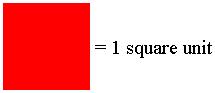
This tells you that the area of the square on the screen is equal to 1 square unit. You should use these units to estimate the area of the shape.
-
To answer a question, type your answer in the box next to the question. Then click the
Check Answer button to see if your answer was correct. Since this is an estimation activity, your answer
does not have to be absolutely correct. It just has to be "close enough" to the real answer.
If you answer is not correct, a message just above the picture will tell you if your answer
is too high or too low.

-
If you need help, click the
Hint button. This will display a grid over the picture. You can use this grid as an aid to your
estimation.

-
To go to the next problem, click the
Next Problem button:

-
There are several settings you can control in this activity. You can set the type of
problems you see by picking a problem from the
Problem Type pull-down menu. If you choose "Random," the activity will give you random problems that may
be counting, length, or area problems. If you choose any of the other three options, you
will only get problems of that type.
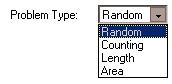
-
You can choose from two difficulties: Level 1 or Level 2.
-
In the menu beside the words
Answer must be, you can choose how close your answer must be to the real answer to be counted correct. If
you choose "Almost perfect," your answer must be within 5% (either above or below) of the
actual answer. If you choose "Really close," your answer must be within 10%. If you choose
"Close," your answer must be within 15%.
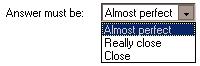
-
The
Show History button allows you to keep track of your previous guesses on a particular problem. You can
use this information to narrow down the range of numbers to determine a correct estimate.
When an estimate is made within the correct range the exact answer appears in the third
column.
- This activity will automatically record how successful you are at answering the questions. To view the score, press the Show Score button at the bottom of the activity and a pop-up window will appear with the scoreboard. To close this pop-up window press the Close button or click back on the main window.
- To pause the scoring, press the Active button at the bottom of the screen and it will change to a Paused button. To resume scoring, press the Paused button.
- To reset the scoreboard, open the scoreboard using the Show Score button and then press the Reset button.
Because this activity randomly generates questions, a feature called Seed Random has been implemented that allows multiple users using different computers to work on the same problem. See Seed Random Help for instructions on using this feature.
Description
This activity allows users to practice estimation skills by attempting to determine the number of individual objects shown, estimating the length of a curve based upon a given scale or estimating the area of a shape also based upon a given scale. This activity would work well in groups of 2 for about 15-20 minutes if you use the exploration questions and 10-15 minutes otherwise.
Place in Mathematics Curriculum
This activity can be used to:
- Introduce students to the uses and limits of estimation
- Reinforce basic concepts in geometry such as simple shapes and area
- Show students the importance of comparing scales on different graphical displays
Standards Addressed
Grade 3
-
Estimation and Computation
- The student determines reasonable answers to real-life situations, paper/pencil computations, or calculator results.
- The student accurately solves problems (including real-world situations).
-
Numeration
- The student demonstrates conceptual understanding of whole numbers up to one thousand.
Grade 4
-
Estimation and Computation
- The student determines reasonable answers to real-life situations, paper/pencil computations, or calculator results.
- The student accurately solves problems (including real-world situations).
-
Numeration
- The student demonstrates conceptual understanding of whole numbers to ten thousands.
Grade 5
-
Estimation and Computation
- The student determines reasonable answers to real-life situations, paper/pencil computations, or calculator results.
- The student accurately solves problems (including real-world situations).
-
Numeration
- The student demonstrates conceptual understanding of whole numbers to millions.
Grade 6
-
Estimation and Computation
- The student determines reasonable answers to real-life situations, paper/pencil computations, or calculator results.
-
Measurement
- The student demonstrates understanding of measurable attributes.
Grade 7
-
Estimation and Computation
- The student solves problems (including real-world situations) using estimation.
Grade 8
-
Estimation and Computation
- The student solves problems (including real-world situations) using estimation.
Grade 9
-
Estimation and Computation
- The student solves problems (including real-world situations) using estimation.
-
Numeration
- The student demonstrates conceptual understanding of real numbers.
Grade 10
-
Estimation and Computation
- The student solves problems (including real-world situations) using estimation.
-
Numeration
- The student demonstrates conceptual understanding of real numbers.
Number and Quantity
-
Quantities
- Reason quantitatively and use units to solve problems.
Grades 3-5
-
Measurement
- Apply appropriate techniques, tools, and formulas to determine measurements
Grades 6-8
-
Measurement
- Apply appropriate techniques, tools, and formulas to determine measurements
Grade 6
-
Number and Operations, Measurement, Geometry, Data Analysis and Probability, Algebra
- COMPETENCY GOAL 2: The learner will select and use appropriate tools to measure two- and three-dimensional figures.
Technical Mathematics I
-
Number and Operations
- Competency Goal 1: The learner will apply various strategies to solve problems.
Advanced Functions and Modeling
-
Data Analysis and Probability
- Competency Goal 1: The learner will analyze data and apply probability concepts to solve problems.
3rd Grade
-
Measurement
- The student will demonstrate through the mathematical processes an understanding of length, time, weight, and liquid volume measurements; the relationships between systems of measure; accurate, efficient, and generalizable methods of determining the perimeters of polygons; and the values and combinations of coins required to make change.
5th Grade
-
Measurement
- The student will become familiar with the units and processes of measurement in order to use a variety of tools, techniques, and formulas to determine and to estimate measurements in mathematical and real-world problems.
3rd Grade
-
Measurement
- Content Standard 4.0 The student will become familiar with the units and processes of measurement in order to use a variety of tools, techniques, and formulas to determine and to estimate measurements in mathematical and real-world problems.
4th Grade
-
Measurement
- The student will become familiar with the units and processes of measurement in order to use a variety of tools, techniques, and formulas to determine and to estimate measurements in mathematical and real-world problems.
4th Grade
-
Computation and Estimation
- 4.5 The student will estimate whole-number sums and differences and describe the method of estimation. Students will refine estimates, using terms such as closer to, between, and a little more than.
6th Grade
-
Measurement
- 6.10 The student will estimate and then determine length, weight/mass, area, and liquid volume/capacity, using standard and nonstandard units of measure.
Textbooks Aligned
6th
-
Module 1 - Patterns and Problem Solving
- Extended Exploration - Estimating Animal Populations
Be Prepared to
- Encourage the students to estimate rather than measure or count
- Discuss how estimation is not as accurate as measurement
- Explain the difference between close, really close, and almost perfect (almost perfect is the most accurate)
- Suggest that the students eventually increase the difficulty level