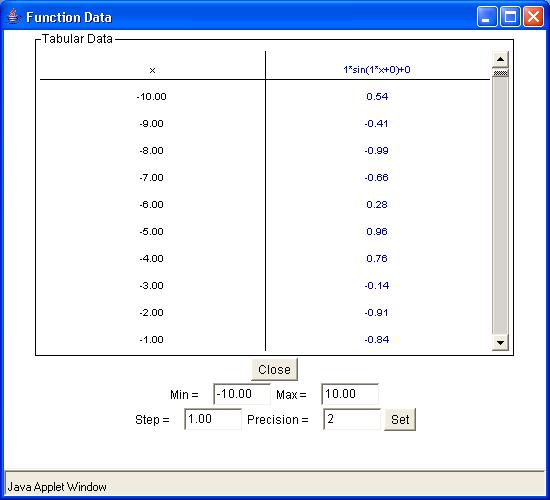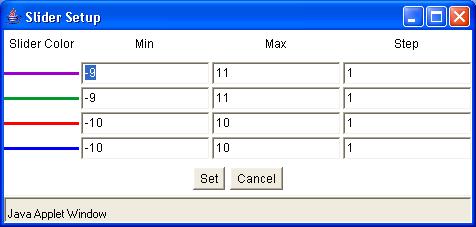What is Data Flyer?
This activity allows the user to plot a set of (x,y) ordered pairs and graph a function on the same coordinate plane. The applet allows the manipulation of a function of the form y = f(x). Using slider bars one can manipulate the function to change the constant values and view the effects of those changes.
The user can explore the effect of changing constants in most types of functions including:
- linear
- quadratic
- exponential
- trignometric
The sum of the squares of the deviations is shown to assist the user in determining how well the function fits the data. As a general rule of thumb, the smaller this value, the better the curve fits the data for that type of function. However, this value implies little about the goodness of fit between different functions.
How Do I Use This Activity?
This activity helps the user to visualize the concept of equivalent fractions. The user has to illustrate two fractions which have the same value as a third given fraction.
Controls and Output
Find out how to...
| Add Grid Lines | Change X min/max and Y min/max | Graph Functions | Show Tabular Function Data | Show Asymptotes |
| Plot Data | Trace Function | Sliders | Examine Data Deviations |
The area in the center of the screen is where the plot is displayed.
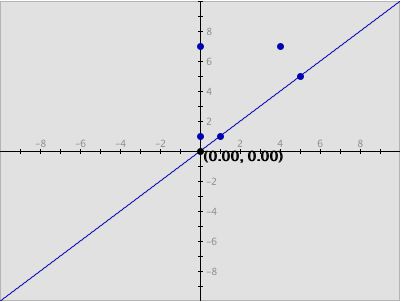
- There are three types of grids: No Grid, Light Grid Lines, and Dark Grid Lines. To activate any of these three options, highlight the circle next to the appropriate option:
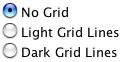
| No Grid graph: | Light Grid Lines graph: | Dark Grid Lines graph: |
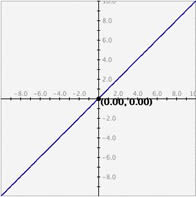
|
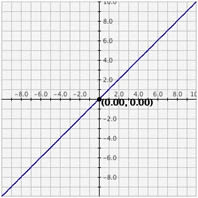
|
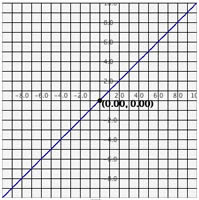
|
The Interactivate graphing activities allow three ways to alter the range on the axes.
-
Setting exact values for axis mins/maxes: You may set the graph boundaries by clicking the
Set Window button and entering new values for the x max, x min, y max, or y min. Then click the
Set button to set the boundaries. To return the values to their defaults, you click the
Get Defaults button and then click the
Set button again. If you do not want to change the window settings you may click
Cancel.
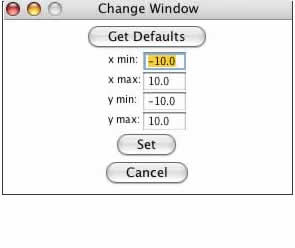
-
Zoom/Pan buttons. In the upper right corner of the graph, there are three buttons with pictures of
magnifying glasses. From top to bottom these buttons represent zoom in, zoom out, and pan,
respectively.
-
To zoom in, click the top button to depress it, then click and drag over the area of
the graph that you wish to magnify. The images below show first the process of
dragging a box around a desired zoom area with the mouse (left), and then the
resulting zoomed image after the mouse button is released (right). Note that after the
zoom-in has been performed, the zoom-in button at top right is no longer depressed.
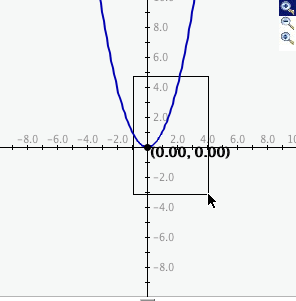
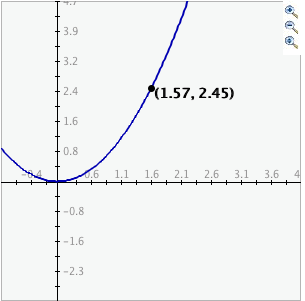
- To zoom out, simply click the second of the three zoom buttons. The graph will automatically zoom out by doubling the min and max values of the axes.
- To use the pan feature, click the bottom magnifying glass button to depress it. Click and drag over the graph and the graph will pan around according to the movement of the mouse. Upon releasing the mouse, the pan button is released.
-
To zoom in, click the top button to depress it, then click and drag over the area of
the graph that you wish to magnify. The images below show first the process of
dragging a box around a desired zoom area with the mouse (left), and then the
resulting zoomed image after the mouse button is released (right). Note that after the
zoom-in has been performed, the zoom-in button at top right is no longer depressed.
-
Auto Scales: Checking the
Auto Scale check box gives you the smallest window possible so that all of the data points still fit
on the coordinate plane. Note that there must be data for this feature to work.
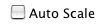
-
Checking the
Show Trace box will cause old graph lines to remain visible (in a lighter color) as you change the
function by moving the sliders. To remove the trace, click the
clear trace button. To stop the tracing, uncheck the
Show Trace check box.

- When Show Trace is checked, you will be unable to Plot Data, Show Squares, Auto Scale, Show Vertical Asymptotes, use the pan/zoom features, or change the darkness of the grids. When any of these options are checked, you will be unable to Show Trace.
-
You may see the vertical asymptotes of a graph (if there are any) by checking the
Show Vertical Asymptotes check box. For example, the tangent graph with this option selected looks like:
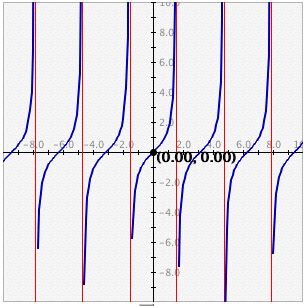
* Note that due to the programming technique used to detect asymptotes, this program will only detect those asymptotes that go from a large positive y value to a large negative y value at the discontinuity. f(x)=log(x) is an example of a vertical asymptote Data Flyer will not detect.
-
The
Data area is for entering data as ordered pairs. You enter the ordered pairs by separating
the x and y of the ordered pair with a comma, a space, or a tab, and putting each
ordered pair on a separate line. Most browsers will allow you to cut and paste data from
two columns of a spreadsheet application or html table.
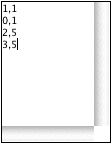
-
After entering the data, plot it by pressing the
Plot Data button.
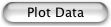
-
You may clear the data by clicking the
Clear Data button.
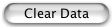
- If you have trouble copying data from the applet and pasting it into an Excel spreadsheet, please see our Excel Copy/Paste Help.
- Data Flyer allows you to enter an algebraic function in the box labeled f(x)=. For information on the syntax of entering functions and numbers with scientific notation, see Interactivate Functions Help.
- Note that numerical values entered should be accurately calculated from 10 -8 to 10 8 . Numbers larger or smaller than these values produce unreliable results. If you enter a number with a magnitude smaller than 10^-6 or larger than 10^6 it will automatically be converted to scientific notation.
-
Enter the function you want to graph in the box marked
f(x)=. Any constant or coefficient you wish to manipulate must be entered as a number. For
instance, if you wish to experiment with the linear function f(x) = x + 8 and wish to
manipulate the coefficient of x it is necessary to type the equation as f(x) = 1*x + 8 so
the computer recognizes the multiplier as a parameter. Likewise if you want to experiment
with the sine function f(x) = sin(x) and be able to manipulate the parameters such as the
y-intercept, phase, frequency, and amplitude, it is necessary to type 1*sin(1*x+0)+0. (Try
typing in both and clicking the set function button so you can see the difference.)

-
Once you have set the function you may enter a different function by clicking the
Change Function button, entering the new function and clicking the
Set Function button again.

-
To view a table of values corresponding to the graphed function, click the
Show Tabular Data button.
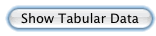
-
The x values in the table increment equally and then give the corresponding f(x) values
for the function. You can change these data values by entering a new minimum x value, new
maximum x value, and step size. If you enter a step that does not divide evenly into the
range, the table will stop at the greatest multiple of the step that is less than the
maximum. The precision field allows you to adjust the number of decimal points to print
out values of x and f(x).
-
You may set the sliders back to the original values that they had when the the function
was entered by clicking the
Reset Sliders button.

-
The
Slider Limits button brings up a dialog box that allows you to set the minimum and maximum values of
each slider bar. You can also set the step size for each slider bar. The step size
determines how precisely you can control the value of the constant. For instance, if you
set the minimum to 0, the maximum to 1, and the step to 0.1, moving the slider will step
the constant from 0 to 0.1 to 0.2, and so on. However, if you set the step to 0.2, the
slider will step the constant to 0, 0.2, 0.4, etc.
-
The number of increments must be smaller than 100. If you enter parameters such that the
number of increments is greater than 100 then an error message appears asking you to
readjust by changing the slider min, slider max, or step size.
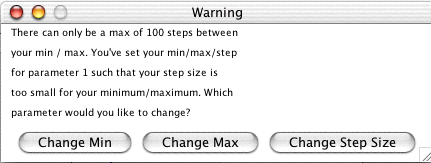
-
Checking the
Exponents Change box before clicking
Set Function will allow you, after the function is graphed, to use slider bars to adjust the values of
any exponents.

-
The sum of squares of deviations is shown at the top of the applet. The closer this number
is to zero the more accurate your function is in relation to your data. You may see a data
table of these deviations by clicking the
Show Deviations button.
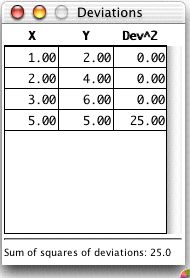
-
Checking the
Show Squares check box draws squares from the data points to the function on the coordinate plane. The
length of each side of the square is equal to the vertical distance from the coordinate to
the function value at the x-value of the coordinate.
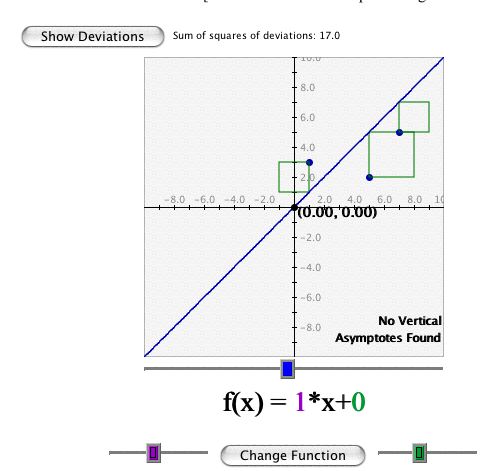
-
Decreasing the sum of the squares of the deviations between the points and the function
(think of decreasing the sum of the areas of the squares shown above) produces a better
"fit" of the function to the data. Experiment by moving the sliders from side to side
until you find a value that you think minimizes the sum of squares of deviations:
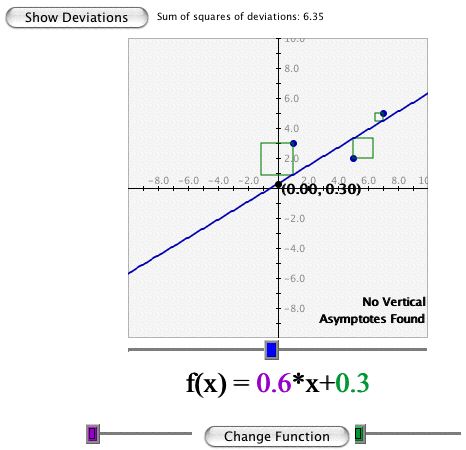
Description
This activity allows the user to plot data points and a function on the same coordinate plane. This activity would work well in groups of three to four students for about 45 minutes if you use the exploration questions. Time will also vary depending on how many data sets you use.
Place in Mathematics Curriculum
This activity can be used to:
- Develop understanding of the Cartesian coordinate system
- Explore how changing coefficients affects the shape of a graph.
Standards Addressed
Grade 6
-
Statistics and Probability
- The student demonstrates an ability to analyze data (comparing, explaining, interpreting, evaluating; drawing or justifying conclusions).
Grade 7
-
Statistics and Probability
- The student demonstrates an ability to analyze data (comparing, explaining, interpreting, evaluating, making predictions; drawing or justifying conclusions).
Grade 8
-
Statistics and Probability
- The student demonstrates an ability to analyze data (comparing, explaining, interpreting, evaluating, making predictions, describing trends; drawing, formulating, or justifying conclusions).
Grade 9
-
Functions and Relationships
- The student demonstrates conceptual understanding of functions, patterns, or sequences including those represented in real-world situations.
- The student demonstrates algebraic thinking.
-
Statistics and Probability
- The student demonstrates an ability to classify and organize data.
- The student demonstrates an ability to analyze data (comparing, explaining, interpreting, evaluating, making predictions, describing trends; drawing, formulating, or justifying conclusions).
Grade 10
-
Functions and Relationships
- The student demonstrates conceptual understanding of functions, patterns, or sequences including those represented in real-world situations.
- The student demonstrates algebraic thinking.
-
Statistics and Probability
- The student demonstrates an ability to classify and organize data.
- The student demonstrates an ability to analyze data (comparing, explaining, interpreting, evaluating, making predictions, describing trends; drawing, formulating, or justifying conclusions).
Sixth Grade
-
Expressions and Equations
- Represent and analyze quantitative relationships between dependent and independent variables.
Eighth Grade
-
Statistics and Probability
- Investigate patterns of association in bivariate data.
Algebra
-
Arithmetic with Polynomials and Rational Expressions
- Understand the relationship between zeros and factors of polynomials
-
Seeing Structure in Expressions
- Interpret the structure of expressions
Functions
-
Building Functions
- Build a function that models a relationship between two quantities
- Build new functions from existing functions
-
Interpreting Functions
- Understand the concept of a function and use function notation
- Interpret functions that arise in applications in terms of the context
- Analyze functions using different representations
-
Linear, Quadratic, and Exponential Models
- Construct and compare linear, quadratic, and exponential models and solve problems
- Interpret expressions for functions in terms of the situation they model
-
Trigonometric Functions
- Model periodic phenomena with trigonometric functions
Statistics and Probability
-
Interpreting Categorical and Quantitative Data
- Summarize, represent, and interpret data on two categorical and quantitative variables
- Interpret linear models
Grades 9-12
-
Algebra
- Analyze change in various contexts
- Represent and analyze mathematical situations and structures using algebraic symbols
- Understand patterns, relations, and functions
- Use mathematical models to represent and understand quantitative relationships
-
Data Analysis and Probability
- Select and use appropriate statistical methods to analyze data
-
Numbers and Operations
- Understand meanings of operations and how they relate to one another
Algebra II
-
Algebra
- Competency Goal 2: The learner will use relations and functions to solve problems.
Technical Mathematics II
-
Data Analysis and Probability
- Competency Goal 2: The learner will use relations and functions to solve problems.
Advanced Functions and Modeling
-
Algebra
- Competency Goal 2: The learner will use functions to solve problems.
-
Data Analysis and Probability
- Competency Goal 1: The learner will analyze data and apply probability concepts to solve problems.
Pre-Calculus
-
Geometry and Measurement
- Competency Goal 2: The learner will use relations and functions to solve problems.
-
Number and Operations
- Competency Goal 1: The learner will describe geometric figures in the coordinate plane algebraically.
Integrated Mathematics
-
Algebra
- Competency Goal 4: The learner will use relations and functions to solve problems.
-
Data Analysis and Probability
- Competency Goal 3: The learner will analyze data and apply probability concepts to solve problems.
Integrated Mathematics II
-
Algebra
- Competency Goal 4: The learner will use relations and functions to solve problems.
-
Data Analysis and Probability
- Competency Goal 3: The learner will collect, organize, and interpret data to solve problems.
Integrated Mathematics III
-
Algebra
- Competency Goal 3: The learner will use relations and functions to solve problems.
Integrated Mathematics IV
-
Algebra
- Competency Goal 4: The learner will use relations and functions to solve problems.
AP Statistics
-
Algebra
- Competency Goal 4: The learner will analyze bivariate data to solve problems.
AP Calculus
-
Numbers and Operations
- Competency Goal 1: The learner will demonstrate an understanding of the behavior of functions.
8th Grade
-
Algebra
- The student will demonstrate through the mathematical processes an understanding of equations, inequalities, and linear functions.
Elementary Algebra
-
Elementary Algebra
- Standard EA-3: The student will demonstrate through the mathematical processes an understanding of relationships and functions.
- Standard EA-5: The student will demonstrate through the mathematical processes an understanding of the graphs and characteristics of linear equations and inequalities.
- Standard EA-6: The student will demonstrate through the mathematical processes an understanding of quadratic relationships and functions.
Intermediate Algebra
-
Algebra
- The student will demonstrate through the mathematical processes an understanding of functions, systems of equations, and systems of linear inequalities.
- The student will demonstrate through the mathematical processes an understanding of algebraic expressions and nonlinear functions.
Algebra I
-
Foundation for Functions
- 1. The student understands that a function represents a dependence of one quantity on another and can be described in a variety of ways.
- 2. The student uses the properties and attributes of functions.
-
Linear Functions
- 5. The student understands that linear functions can be represented in different ways and translates among their various representations.
- 6. The student understands the meaning of the slope and intercepts of the graphs of linear functions and zeros of linear functions and interprets and describes the effects of changes in parameters of linear functions in real-world and mathematical situations.
-
Quadratic and Other Nonlinear Functions
- 9. The student understands that the graphs of quadratic functions are affected by the parameters of the function and can interpret and describe the effects of changes in the parameters of quadratic functions.
- 11. The student understands there are situations modeled by functions that are neither linear nor quadratic and models the situations.
7th Grade
-
Probability and Statistics
- 7.17 The student, given a problem situation, will collect, analyze, display, and interpret data, using a variety of graphical methods, including frequency distributions; line plots; histograms; stem-and-leaf plots; box-and-whisker plots; and scattergrams.
8th Grade
-
Patterns, Functions, and Algebra
- 8.14a The student will describe and represent relations and functions, using tables, graphs, and rules; and
- 8.14 The student will
Secondary
-
AP Calculus
- APC.04 The student will investigate asymptotic and unbounded behavior in functions. This will include describing and understanding asymptotes in terms of graphical behavior and limits involving infinity; and, comparing relative magnitudes of functions and their rates of change.
-
Algebra, Functions, and Data Analysis
- AFDA.03 The student will collect data and generate an equation for the curve (linear, quadratic, exponential, and logarithmic) of best fit to model real- world problems or applications. Students will use the best fit equation to interpolate function values, make decisions, and justify conclusions with algebraic and/or graphical models.
-
Probability and Statistics
- PS.03 The student will compare distributions of two or more univariate data sets, analyzing center and spread (within group and between group variations), clusters and gaps, shapes, outliers, or other unusual features. Appropriate technology will be used to generate graphical displays.
Textbooks Aligned
Grade Six
-
Data About Us
- Investigation Four: Coordinate Graphs
Grade Seven
-
Accentuate the Negative
- Investigation Five: Coordinate Grids
-
Comparing and Scaling
- Investigation Four: Comparing By Finding Rates
-
Filling and Wrapping
- Investigation One: Building Box
- Investigation Two: Designing Packages
- Investigation Three: Finding Volumes of Boxes
- Investigation Four: Cylinders
- Investigation Five: Cones and Spheres
- Investigation Six: Scaling Boxes
-
Variables and Patterns
- Investigation One: Variables and Coordinate Graphs
- Investigation Two: Graphing Change
- Investigation Three: Analyzing Graphs and Tables
- Investigation Four: Patterns and Rules
- Investigation Five: Using a Graphing Calculator
Grade Eight
-
Frogs, Fleas and Painted Cubes
- Investigation One: Introduction to Quadratic Relationships
- Investigation Two: Quadratic Expressions
- Investigation Three: Quadratic Patterns of Change
- Investigation Four: What Is a Quadratic Function?
- Investigation Five: Painted Cubes
-
Growing, Growing, Growing
- Investigation One: Exponential Growth
- Investigation Two: Growth Patterns
- Investigation Three: Growth Factors
- Investigation Four: Exponential Decay
-
Samples and Populations
- Investigation One: Comparing Data Sets
-
Say It with Symbols
- Investigation Four: Solving Equations
-
Thinking with Mathematical Models
- Investigation One: Linear Models
- Investigation Two: Nonlinear Models
- Investigation Three: More Nonlinear Models
- Investigation Four: A World of Patterns
Book 1
-
Module 3 - Statistical Safari
- Section 3: Line Plots
Book 2
-
Module 2 - Search and Rescue
- Section 2: Coordinate Graphing of Integers
- Section 4: Graphing Functions
-
Module 5 - Recreation
- Section 2: Scatter Plots
-
Module 7 - Health and Wellness
- Section 1: Formulas and Graphs
Book 3
-
Module 1 - Amazing Feats, Facts and Fictions
- Section 3: Scatter Plots
- Section 3: Fitting Lines
-
Module 3 - The Mystery of Blacktail Canyon
- Section 2: Graphing Equations
- Section 3: Slopes
-
Module 7 - Visualizing Change
- Section 1: Modeling Change
- Section 1: Functions
- Section 3: Exponential Change
- Section 5: Parabolas
- Section 5: Quadratic Equations
7th
-
Module 1 - Search and Rescue
- Section 4: Function Models
-
Module 2 - Bright Ideas
- Section 2: Interpreting Graphs
8th
-
Module 1 - Amazing Feats and Facts and Fiction
- Section 3: Equations and Expressions
-
Module 6 - Visualizing Change
- Section 1: Graphs and Functions
- Section 3: Modeling Exponential Change
- Section 5: Exploring Quadratic Functions
Book 1
-
What Does the Data Say?
- Lesson 7: Are You Improving?
- Lesson 8: How Close Can You Get?
- Lesson 9: Stories and Graphs
Book 2
-
Buyer Beware
- Lesson 2: The Best Snack Bar Bargain
-
Getting Down to Business
- Lesson 7: How Mant Sales at Tee-Time?
- Lesson 8: How Much Profit at Tee-Time?
- Lesson 9: Months Later at Tee-Time
-
The Language of Algebra
- Lesson 5: Seeing Things Graphically
- Lesson 6: The Algebra Walk
- Lesson 7: Putting It All Together
- Lesson 8: The Top-Selling Albums of All Time, Part 2
- Lesson 12: The Top-Selling Albums of All Time, Part 3
Book 3
-
Family Portraits
- Lesson 2: Keeping a Steady Pace
- Lesson 3: How Long Is a Meter
- Lesson 4: A New Slant on Linear Functions
- Lesson 7: The Area of a Projected Image
- Lesson 8: Going Around a Curve
- Lesson 9: Fenced In
- Lesson 10: Folds and Regions
- Lesson 11: Rules of the Road for Exponents
- Lesson 12: The Very Large and the Very Small
-
Looking Behind the Numbers
- Lesson 6: Is There a Relationship?
- Lesson 7: What Type of Relationship Is It?
- Lesson 8: The Mysterious Footprint
-
Mathematics of Motion
- Lesson 5: Walk This Way
- Lesson 6: Stories, Maps, and Graphs
- Lesson 7: A Graphing Matter
- Lesson 9: The Race Announcer
- Lesson 10: How Fast? How Far? How Long?
- Lesson 11: The Race Is On!
- Lesson 12: Final Project
-
Shapes and Space
- Lesson 4: Moving the Cube
-
What Comes Next?
- Lesson 8: Which Model Fits the Data Better?
- Lesson 9: Making Plans
- Lesson 10: Looking Ahead
Grade 8
-
Get the Most Out of It
- Word Problems with Two Unknowns
- Systems of Equations
- Graphing Lines
- Graphing Inequalities
- Graphing Hyperbolas
-
Graphing Equations
- Graphing Points and Lines
- Solving Linear Equations
- Graphing Inequalities
- Equation of a line
-
Growth
- Linear functions
- Quadratic Functions
- Cubic Functions
- Exponential Functions
- Sequences
- Growth
Grade 5
-
Figuring All the Angles
- Measuring Angles
- Vectors
- Rectangular Coordinates
- Polar Coordinates
-
Patterns and Symbols
- Variables
- Patterns
- Pattern Rule
-
Picturing Numbers
- Bar Graphs
- Line Graphs
- Pie Charts
- Pictographs
- Describing Data
- Using Data for Arguments
Grade 6
-
Dealing With Data
- Scatter Plots
- Box Plots
- Stem and Leaf Plot
- Histograms
- Mean, Median, Mode and Range
-
Operations
- Operations with Integers
- Plotting Points
- Coordinate Plane
-
Tracking Graphs
- Line Graphs
- Interpreting Graphs
- Looking at a Graph's global features
Grade 7
-
Packages and Polygons
- Geometric Shapes
- Models
- Properties of Regular and Semi-Regular Polyhedra
-
Ups and Downs
- Increasing and Decreasing Functions
- Linear Functions
- Periodic Functions
Be Prepared to
- explain how to decide what type of relationship a set of data have
- give examples of real world situations where people try to fit a line to a set of data
- generalize the effects of changing the constants in the type of function the students are studying