What is Simple Plot?
This applet allows the user to input a series of (x,y) ordered pairs and plot them either as a connected function or unconnected data points. Parameters such as minimum and maximum x value, minimum and maximum y value, and x- and y-scale can be set by the user or determined by the applet.
The coordinate plane system was developed by a sick mathematician. As Rene Descarte lay in bed sick, he saw a fly buzzing around on the ceiling. His ceiling was made of square tiles. As he watched, he realized that he could describe the position of the fly by the ceiling tile it was on. After this experience, he developed the Cartesian coordinate system in the 17th century to help visualize functions via plotting function values as ordered pairs. In this system a grid of evenly spaced horizontal and vertical lines is drawn, a center or "origin" is chosen, and horizontal and vertical scales are chosen. Here's an example:
Notice that the horizontal and vertical scales are different, but each one considered alone is evenly spaced. Also, the blue point is labeled with its Cartesian coordinates, the horizontal and vertical movement from the origin, in that order. This is the mathematical convention for naming points.
Another name for the horizontal movement value is the abscissa, and the vertical movement is the ordinate. These terms are more rare now than they used to be, but you might still hear them being used.
How Do I Use This Activity?
This applet allows the user to input a series of (x, y) ordered pairs and plot them either as a connected function or unconnected data points. Parameters such as minimum and maximum x value, minimum and maximum y value, and x- and y-scale can be set by the user or determined by the applet.
Controls and Output
-
The area at the top of the screen is where the plot is displayed.
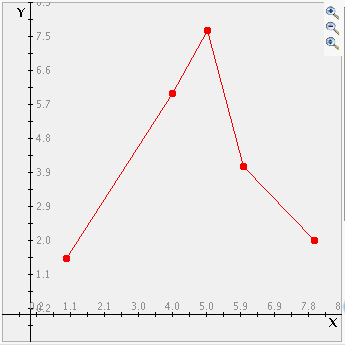
-
The text field labeled
Data is where you input the points you want to graph. The points should be in the form (x, y).
The parentheses are optional, the x and the y can be separated by a tab or a space and
there must be a carriage return between each coordinate pair.
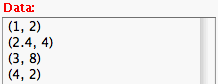
Note that if the Auto Scale box is checked, Simple Plot will choose appropriate x- and y-axis values for you to view all data on the graph. If you uncheck that box, you can override Simple Plot's values with your own. This is explained below in the Set Window note.
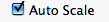
You can plot up to ten sets of points. To do this, separate each set of points by the word newgraph on a line by itself. You may also specify the color of your graphs by using the following keywords in place of newgraph: redgraph, bluegraph, greengraph, purplegraph, crimsongraph, magentagraph, orangegraph, blackgraph, cyangraph, graygraph, and yellowgraph. If you specify newgraph each time, the colors will iterate through the order listed.
If you have trouble copying data from the applet and pasting it into an Excel spreadsheet, please see our Excel Copy/Paste Help.
After you input the coordinates, you must press the Plot/Update button to graph them.
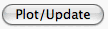
-
You can choose from two
plot types. "Connected" draws a line from one point to the next. (Note that before the line is drawn
the points are sorted by their x coordinates.) "Scatter Plot" just draws the points as
dots on the graph.
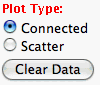
-
There are three radio buttons which control the grid lines on the graph. You can chose no
grid, light grid lines, or dark grid lines by selecting the appropriate radio button.
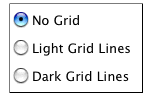
-
Click the
Set Window button to determine how the graph will appear on your screen. A new browser window should
open after you push the button and inside that new window you will be able to adjust
values. X min and X max are the minimum and maximum x-values displayed on the graph.
Similarly, Y min and Y max are the minimum and maximum y-values displayed on the graph.
The X scale is the distance between vertical gridlines if
Show Grid is checked. The Y scale is the distance between horizontal gridlines if
Show Grid is checked. Any changes you make to the window parameters will take effect the next time
you click the
Plot/Update button. When you are finished, push the
Set button followed by the
Close button to set the changes and to leave the window. Also note that while the
Choose Scale Automatically box is checked, the X and Y scale text boxes are uneditable.
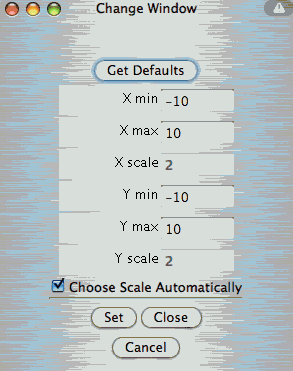
-
The applet also can tell you the location of any click. Just click the mouse anywhere on
the graph that you want to know the coordinates of and the coordinates will appear in the
Mouse Position field.
-
By entering text into the
Title= field you can change the title of your graph. After changing the title hit
Plot/Update to see the new title at the top of your graph.
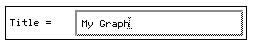
-
Zoom/Pan buttons. In the upper right corner of the graph, there are three buttons with pictures of
magnifying glasses. From top to bottom these buttons represent zoom in, zoom out, and pan,
respectively.
-
To zoom in, click the top button to depress, then click and drag over the area of the
graph for which you wish to zoom to. The images below show the preimage as the user
drags over the area in which to zoom and the resulting zoomed image. Note that after
clicking and dragging over the selected area, the zoom in button is automatically
released.
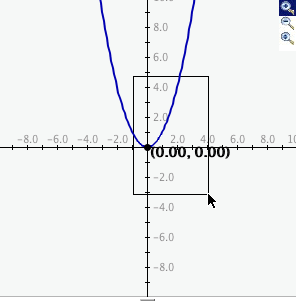
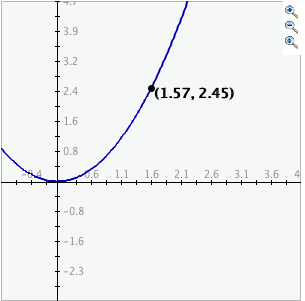
- To zoom out, simply click the middle button. The graph will automatically zoom out by doubling the min and max values of the axes.
- To use the pan feature, click the bottom magnifying glass button to depress it. Click and drag over the graph and the graph will pan around according to the movement of the mouse. Upon releasing the mouse, the pan button is released.
-
To zoom in, click the top button to depress, then click and drag over the area of the
graph for which you wish to zoom to. The images below show the preimage as the user
drags over the area in which to zoom and the resulting zoomed image. Note that after
clicking and dragging over the selected area, the zoom in button is automatically
released.
Description
This applet allows the user to input a series of (x,y) ordered pairs and plot them either as a connected function or unconnected data points. Parameters such as minimum and maximum x value, minimum and maximum y value, and x- and y-scale can be set by the user or determined by the applet. This activity would work well in groups of two to four for about forty-five minutes if you use the exploration questions and twenty minutes otherwise.
Place in Mathematics Curriculum
This activity can be used to:
- illustrate the Cartesian coordinate system
- practice students' pattern recognition skills
- practice students' graph reading skills
- illustrate the relationship between graphical and algebraic representations of functions
Standards Addressed
Grade 3
-
Functions and Relationships
- The student demonstrates algebraic thinking.
-
Geometry
- The student demonstrates understanding of position and direction.
Grade 4
-
Functions and Relationships
- The student demonstrates algebraic thinking.
-
Geometry
- The student demonstrates understanding of position and direction.
Grade 5
-
Functions and Relationships
- The student demonstrates algebraic thinking.
-
Geometry
- The student demonstrates understanding of position and direction.
Grade 6
-
Geometry
- The student demonstrates understanding of position and direction.
-
Statistics and Probability
- The student demonstrates an ability to analyze data (comparing, explaining, interpreting, evaluating; drawing or justifying conclusions).
Grade 7
-
Geometry
- The student demonstrates understanding of position and direction.
-
Statistics and Probability
- The student demonstrates an ability to analyze data (comparing, explaining, interpreting, evaluating, making predictions; drawing or justifying conclusions).
Grade 8
-
Geometry
- The student demonstrates understanding of position and direction.
-
Statistics and Probability
- The student demonstrates an ability to analyze data (comparing, explaining, interpreting, evaluating, making predictions, describing trends; drawing, formulating, or justifying conclusions).
Grade 9
-
Geometry
- The student demonstrates understanding of position and direction when solving problems (including real-world situations).
-
Statistics and Probability
- The student demonstrates an ability to classify and organize data.
- The student demonstrates an ability to analyze data (comparing, explaining, interpreting, evaluating, making predictions, describing trends; drawing, formulating, or justifying conclusions).
Grade 10
-
Geometry
- The student demonstrates understanding of position and direction when solving problems (including real-world situations).
-
Statistics and Probability
- The student demonstrates an ability to classify and organize data.
- The student demonstrates an ability to analyze data (comparing, explaining, interpreting, evaluating, making predictions, describing trends; drawing, formulating, or justifying conclusions).
Fifth Grade
-
Geometry
- Graph points on the coordinate plane to solve real-world and mathematical problems.
-
Measurement and Data
- Represent and interpret data.
Eighth Grade
-
Statistics and Probability
- Investigate patterns of association in bivariate data.
Statistics and Probability
-
Interpreting Categorical and Quantitative Data
- Summarize, represent, and interpret data on two categorical and quantitative variables
Grades 3-5
-
Algebra
- Use mathematical models to represent and understand quantitative relationships
-
Geometry
- Specify locations and describe spatial relationships using coordinate geometry and other representational systems
Grades 6-8
-
Algebra
- Understand patterns, relations, and functions
- Use mathematical models to represent and understand quantitative relationships
-
Data Analysis and Probability
- Develop and evaluate inferences and predictions that are based on data
- Formulate questions that can be addressed with data and collect, organize, and display relevant data to answer them
- Select and use appropriate statistical methods to analyze data
-
Geometry
- Specify locations and describe spatial relationships using coordinate geometry and other representational systems
Grades 9-12
-
Algebra
- Analyze change in various contexts
Grade 6
-
Number and Operations, Measurement, Geometry, Data Analysis and Probability, Algebra
- COMPETENCY GOAL 5: The learner will demonstrate an understanding of simple algebraic expressions.
Grade 7
-
Number and Operations, Measurement, Geometry, Data Analysis and Probability, Algebra
- COMPETENCY GOAL 5: The learner will demonstrate an understanding of linear relations and fundamental algebraic concepts.
Advanced Functions and Modeling
-
Data Analysis and Probability
- Competency Goal 1: The learner will analyze data and apply probability concepts to solve problems.
Integrated Mathematics
-
Algebra
- Competency Goal 4: The learner will use relations and functions to solve problems.
-
Data Analysis and Probability
- Competency Goal 3: The learner will analyze data and apply probability concepts to solve problems.
Integrated Mathematics II
-
Algebra
- Competency Goal 4: The learner will use relations and functions to solve problems.
-
Data Analysis and Probability
- Competency Goal 3: The learner will collect, organize, and interpret data to solve problems.
-
Geometry and Measurement
- Competency Goal 2: The learner will describe geometric figures in the coordinate plane algebraically.
5th Grade
-
Algebra
- The student will demonstrate through the mathematical processes an understanding of the use of patterns, relations, functions, models, structures, and algebraic symbols to represent quantitative relationships and will analyze change in various contexts.
Grade 8
-
Patterns, Relationships, and Algebraic Thinking
- 5. The student uses graphs, tables, and algebraic representations to make predictions and solve problems.
8th Grade
-
Patterns, Functions, and Algebra
- 8.14b relate and compare tables, graphs, and rules as different forms of representation for relationships.
Textbooks Aligned
Grade Six
-
Data About Us
- Investigation Four: Coordinate Graphs
Grade Seven
-
Accentuate the Negative
- Investigation Five: Coordinate Grids
-
Comparing and Scaling
- Investigation Four: Comparing By Finding Rates
-
Moving Straight Ahead
- Investigation One: Predicting from Patterns
- Investigation Two: Walking Rates
- Investigation Three: Exploring Lines with a Graphing Calculator
- Investigation Five: Exploring Slope
- Investigation Six: Writing an Equation for a Line
-
Variables and Patterns
- Investigation One: Variables and Coordinate Graphs
- Investigation Two: Graphing Change
- Investigation Three: Analyzing Graphs and Tables
- Investigation Four: Patterns and Rules
- Investigation Five: Using a Graphing Calculator
Grade Eight
-
Frogs, Fleas and Painted Cubes
- Investigation One: Introduction to Quadratic Relationships
- Investigation Two: Quadratic Expressions
- Investigation Three: Quadratic Patterns of Change
- Investigation Four: What Is a Quadratic Function?
- Investigation Five: Painted Cubes
-
Growing, Growing, Growing
- Investigation One: Exponential Growth
- Investigation Two: Growth Patterns
- Investigation Three: Growth Factors
- Investigation Four: Exponential Decay
-
Samples and Populations
- Investigation One: Comparing Data Sets
-
Say It with Symbols
- Investigation Four: Solving Equations
-
Thinking with Mathematical Models
- Investigation One: Linear Models
- Investigation Two: Nonlinear Models
- Investigation Three: More Nonlinear Models
- Investigation Four: A World of Patterns
Book 1
-
Module 4 - Mind Games
- Section 5: Graphing on the Coordinate Grid
- Section 5: Expressions and Equations Multiples
-
Module 6 - Comparisons and Predictions
- Section 3: Using Ratios
- Section 3: Comparing Ratios
- Section 3: Estimating Ratios
-
Module 7 - Wonders of the World
- Section 6: Temperature and Integers
- Section 6: Graphing Ordered Pairs
-
Module 8 - Our Environment
- Section 2: Scientific Notation
- Section 2: Representing Population Data
- Section 2: Applying Percent and Volume
Book 2
-
Module 1 - Making Choices
- Section 1: Bar Graphs, Line Graphs
- Section 1: Tallying Data
-
Module 7 - Health and Wellness
- Section 1: Volume of a Cylinder
- Section 1: Formulas and Graphs
- Section 1: Misleading Graphs
7th
-
Module 1 - Search and Rescue
- Section 2: Integers and Coordinates
Book 1
-
Patterns in Numbers and Shapes
- Lesson 7: Gridpoint Pictures
- Lesson 8: Points, Plots, and Patterns
- Lesson 9: Payday at Planet Adventure
- Lesson 12: The Will
-
What Does the Data Say?
- Lesson 7: Are You Improving?
- Lesson 8: How Close Can You Get?
- Lesson 9: Stories and Graphs
Book 2
-
Buyer Beware
- Lesson 2: The Best Snack Bar Bargain
-
Getting Down to Business
- Lesson 7: How Mant Sales at Tee-Time?
- Lesson 8: How Much Profit at Tee-Time?
- Lesson 9: Months Later at Tee-Time
-
The Language of Algebra
- Lesson 5: Seeing Things Graphically
- Lesson 6: The Algebra Walk
- Lesson 7: Putting It All Together
- Lesson 8: The Top-Selling Albums of All Time, Part 2
- Lesson 12: The Top-Selling Albums of All Time, Part 3
Book 3
-
Family Portraits
- Lesson 2: Keeping a Steady Pace
- Lesson 3: How Long Is a Meter
- Lesson 4: A New Slant on Linear Functions
- Lesson 7: The Area of a Projected Image
- Lesson 8: Going Around a Curve
- Lesson 9: Fenced In
- Lesson 10: Folds and Regions
- Lesson 11: Rules of the Road for Exponents
- Lesson 12: The Very Large and the Very Small
-
Looking Behind the Numbers
- Lesson 6: Is There a Relationship?
- Lesson 7: What Type of Relationship Is It?
- Lesson 8: The Mysterious Footprint
-
Mathematics of Motion
- Lesson 5: Walk This Way
- Lesson 6: Stories, Maps, and Graphs
- Lesson 7: A Graphing Matter
- Lesson 9: The Race Announcer
- Lesson 10: How Fast? How Far? How Long?
- Lesson 11: The Race Is On!
- Lesson 12: Final Project
-
Shapes and Space
- Lesson 4: Moving the Cube
-
What Comes Next?
- Lesson 8: Which Model Fits the Data Better?
- Lesson 9: Making Plans
- Lesson 10: Looking Ahead
Grade 8
-
Get the Most Out of It
- Graphing Lines
-
Graphing Equations
- Graphing Points and Lines
- Solving Linear Equations
- Equation of a line
-
Growth
- Linear functions
- Growth
Grade 5
-
Figuring All the Angles
- Rectangular Coordinates
-
Patterns and Symbols
- Variables
- Patterns
- Pattern Rule
-
Picturing Numbers
- Line Graphs
- Describing Data
- Using Data for Arguments
Grade 6
-
Dealing With Data
- Scatter Plots
-
Operations
- Plotting Points
- Coordinate Plane
-
Tracking Graphs
- Line Graphs
- Interpreting Graphs
- Looking at a Graph's global features
Grade 7
-
Packages and Polygons
- Models
-
Ups and Downs
- Increasing and Decreasing Functions
- Linear Functions
Be Prepared to
- answer the question "How can I tell if the data has a relationship?"
- discuss the concepts of positive relationships, negative relationships, data collection, etc.
